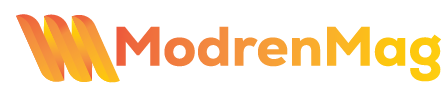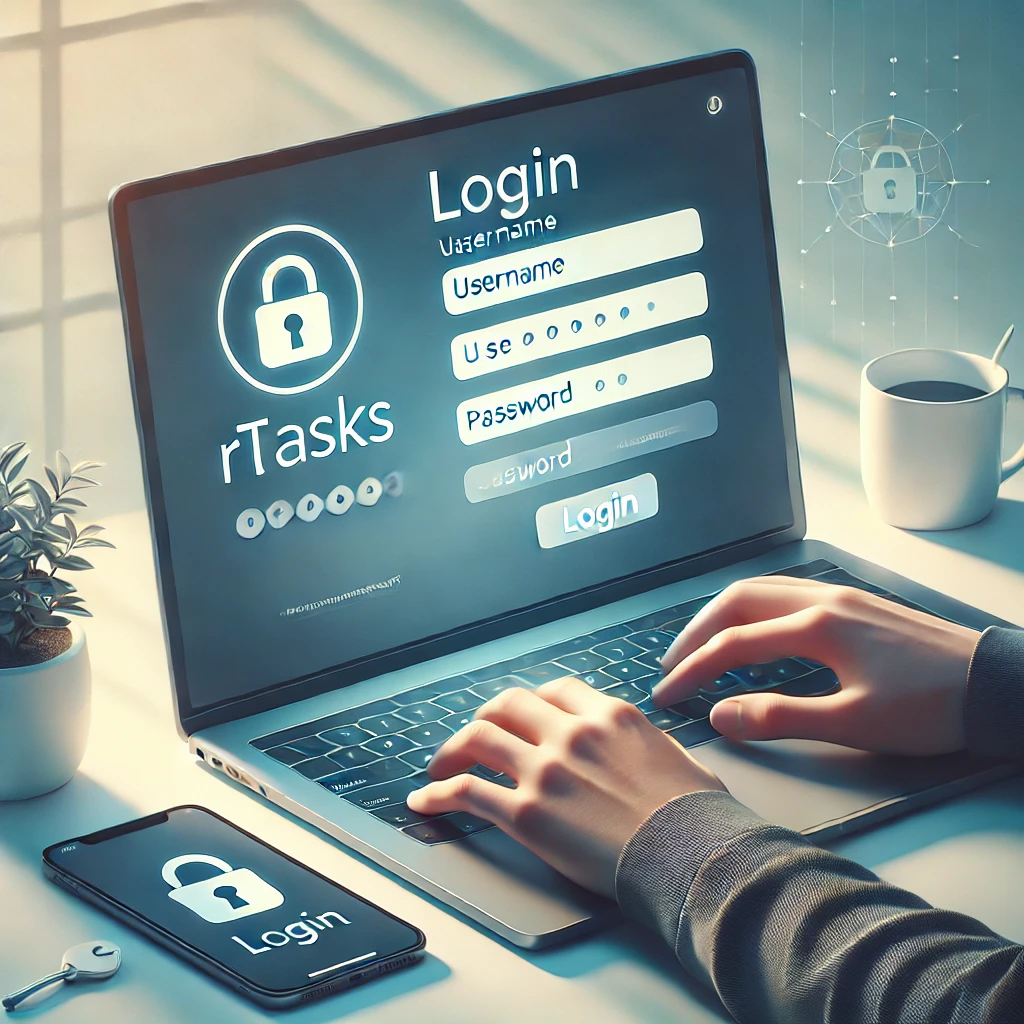In the modern world of software development, image manipulation is often a critical requirement. Developers frequently encounter different image formats, and each format serves its unique purpose. One common image format conversion task is converting multi-frame TIFF files to GIF in cross-platform .NET environments. This process is particularly useful when you need to work with animations, support legacy formats, or optimize file sizes for web applications. In this article, we will explore how to efficiently convert multi-frame TIFF images to GIF format using .NET, focusing on cross-platform solutions.
Understanding TIFF and GIF Formats
converting multi-frame tiff to gif in cross-platform .net environments
Before diving into the conversion process, it is essential to understand what TIFF and GIF formats are, and why converting between them is important.
TIFF Format: A Versatile and High-Quality Image Format
TIFF (Tagged Image File Format) is a flexible and versatile image format widely used in professional and scientific applications. It is known for its high-quality images and ability to store multiple layers or frames in a single file. TIFF is particularly common in industries that require precise images such as printing, publishing, and medical imaging. A multi-frame TIFF file can store multiple images or layers, which makes it suitable for complex images, including scanned documents, medical images, or images with multiple exposures.
GIF Format: A Lightweight and Widely Used Image Format
GIF (Graphics Interchange Format) is a bitmap image format that supports animations and is widely used on the web. GIF files can contain multiple frames and display them in a sequence to create animations. Each frame in a GIF is displayed for a set period, resulting in a moving image. GIFs are ideal for low-complexity animations and are supported by virtually all web browsers, social media platforms, and image viewers. However, GIFs are limited to 256 colors, which makes them unsuitable for high-quality images that require more color depth, like photographs or complex graphics.
Why Convert Multi-Frame TIFF to GIF?
Converting multi-frame TIFF images to GIF format is useful in various scenarios, including:
- Creating Animated GIFs: When you have a multi-frame TIFF image, such as a sequence of images, you can convert it into a GIF to create an animation. GIF is ideal for simple animations such as product demos, web icons, or social media posts.
- Optimizing for Web: GIF files are much smaller in size compared to TIFF files, making them more suitable for websites and online platforms. Converting multi-frame TIFF to GIF can reduce bandwidth usage and improve load times, making your website more efficient.
- Legacy Support: Some legacy systems or applications may only support TIFF or GIF files, making conversion necessary to ensure compatibility.
- Efficient Storage: TIFF images are often large in size, especially when they contain multiple frames. Converting them to GIF format can help save disk space while still retaining the ability to store and display multiple frames.
Challenges of TIFF to GIF Conversion in Cross-Platform .NET Environments
When working in cross-platform .NET environments, such as .NET Core or .NET 5/6+, there are several challenges that developers must address when converting multi-frame TIFF files to GIF:
1. File Format Compatibility
TIFF and GIF are fundamentally different image formats. TIFF supports high-resolution images and multiple layers, whereas GIF is optimized for low-resolution images with limited colors. This difference in structure and features can pose challenges when converting between the two formats, especially when dealing with multi-frame TIFF files.
2. Cross-Platform Support
In a cross-platform .NET environment, you need to ensure that the conversion process works seamlessly on different operating systems, such as Windows, Linux, and macOS. Not all libraries or APIs that work on Windows will necessarily work on Linux or macOS. Therefore, developers must use tools and libraries that are cross-platform compatible.
3. Performance and Memory Usage
Multi-frame TIFF images can be large, especially if they contain high-resolution images or a significant number of frames. Converting these large files into GIF format requires efficient memory management and optimized algorithms to avoid excessive memory usage or slow performance. Developers must consider this when choosing tools or libraries for the conversion.
Tools and Libraries for Converting Multi-Frame TIFF to GIF in .NET
converting multi-frame tiff to gif in cross-platform .net environments
Several libraries and tools are available for converting TIFF to GIF in .NET. These libraries provide functionality for image manipulation, and many of them are cross-platform, making them suitable for use in .NET Core and .NET 5/6+ projects. Let’s explore some of the most popular and reliable libraries.
1. ImageSharp
ImageSharp is a popular, fully managed, cross-platform library for image processing in .NET. It supports a wide variety of image formats, including TIFF and GIF, and can handle multi-frame TIFF files with ease. ImageSharp is highly customizable and offers a simple API for converting TIFF to GIF.
Example Code:
using SixLabors.ImageSharp;
using SixLabors.ImageSharp.Formats.Gif;
using SixLabors.ImageSharp.Formats.Tiff;
using SixLabors.ImageSharp.PixelFormats;
public class TiffToGifConverter
{
public void ConvertTiffToGif(string tiffPath, string gifPath)
{
using (Image<Rgba32> image = Image.Load<Rgba32>(tiffPath, new TiffDecoder()))
{
image.Save(gifPath, new GifEncoder());
}
}
}
This code snippet shows how easy it is to load a TIFF image using the Image.Load method, and then save it as a GIF using the Image.Save method. ImageSharp abstracts the complexity of handling multi-frame TIFF files, making it a great choice for developers.
2. Magick.NET
Magick.NET is a .NET wrapper for the powerful ImageMagick library, which supports a vast array of image formats, including TIFF and GIF. Magick.NET offers robust functionality for image processing, and it is a popular choice for complex image manipulation tasks, including format conversion.
Example Code:
using ImageMagick;
public class TiffToGifConverter
{
public void ConvertTiffToGif(string tiffPath, string gifPath)
{
using (var collection = new MagickImageCollection())
{
collection.Read(tiffPath);
collection.Write(gifPath);
}
}
}
Magick.NET simplifies the process of reading a multi-frame TIFF file and converting it to a GIF with just a few lines of code. It supports both single-frame and multi-frame TIFF images, and it provides a wide range of additional image manipulation features.
3. FreeImage
FreeImage is another library that can be used for image format conversion in .NET. It supports various formats, including TIFF and GIF, and works well in cross-platform environments. FreeImage can be a bit more complex to work with compared to ImageSharp or Magick.NET, but it provides powerful image processing capabilities.
Example Code:
using FreeImageAPI;
public class TiffToGifConverter
{
public void ConvertTiffToGif(string tiffPath, string gifPath)
{
FIBITMAP bitmap = FreeImage.Load(FREE_IMAGE_FORMAT.FIF_TIFF, tiffPath, FREE_IMAGE_LOAD_FLAGS.DEFAULT);
FreeImage.Save(FREE_IMAGE_FORMAT.FIF_GIF, bitmap, gifPath, FREE_IMAGE_SAVE_FLAGS.DEFAULT);
}
}
FreeImage provides a more manual approach to image loading and saving, but it gives developers full control over the conversion process.
4. System.Drawing (Windows-only)
For Windows developers, the System.Drawing namespace provides basic functionality for working with images, including TIFF and GIF formats. However, this library is not cross-platform and can be problematic when working in non-Windows environments.
5. SkiaSharp
SkiaSharp is another cross-platform image processing library for .NET. It is based on Google’s Skia graphics library and is highly performant for a variety of image manipulation tasks. SkiaSharp supports TIFF and GIF formats, making it another viable option for converting multi-frame TIFF to GIF.
Example Code:
using SkiaSharp;
public class TiffToGifConverter
{
public void ConvertTiffToGif(string tiffPath, string gifPath)
{
using (var stream = File.OpenRead(tiffPath))
{
var decoder = new SKBitmapDecoder();
var frames = decoder.Decode(stream);
var gifEncoder = new SKGifEncoder();
gifEncoder.Encode(frames, gifPath);
}
}
}
SkiaSharp is an efficient and flexible library that can be used in various cross-platform .NET projects.
Best Practices for Converting Multi-Frame TIFF to GIF
converting multi-frame tiff to gif in cross-platform .net environments
When converting multi-frame TIFF images to GIF, there are several best practices to ensure the process is efficient and produces high-quality results.
- Optimize GIF Size: GIF files are often used for web applications, so it’s crucial to keep their file size small while maintaining acceptable quality. Use techniques like reducing the number of colors in the GIF or adjusting the frame delay to optimize the file size.
- Frame Rate Management: Ensure that the frame rate (the duration for which each frame is displayed) is consistent and reasonable for the intended application. Too fast or too slow a frame rate can cause the animation to look unnatural.
- Handle Transparency: If your multi-frame TIFF images have transparency, ensure that it is correctly handled during the conversion process. GIF supports transparency, but only one color can be fully transparent in a GIF, so it’s essential to handle this conversion carefully.
- Cross-Platform Testing: Always test your conversion process on multiple platforms (Windows, Linux, macOS) to ensure the functionality works as expected across different operating systems.
Conclusion converting multi-frame tiff to gif in cross-platform .net environments
Converting multi-frame TIFF images to GIF format in cross-platform .NET environments is a common task that can be achieved using several libraries, including ImageSharp, Magick.NET, FreeImage, and SkiaSharp. Each of these libraries has its strengths and can be selected based on the specific requirements of the project. By following best practices and choosing the right tool for the job, developers can efficiently handle TIFF to GIF conversions while maintaining high performance and compatibility across different platforms.